Digital Trends may earn a commission when you buy through links on our site. Why trust us?
While booking a room at a favorite destination for the weekend can be a welcome retreat, you may be disappointed to learn many hotels only offer basic cable for guests. This leaves many of us without access to our treasured Netflix or Hulu subscription. Fortunately, if you already are a Google Chromecast or a Chromecast with Google TV user, you can overcome this shortcoming pretty easily and connect your Chromecast to a hotel TV. Remember to pack your Chromecast in your luggage! Here’s how you can start streaming while away from home.
Difficulty Easy Duration 5 minutes What You Need Chromecast
Extra-long USB power cable
Phone or tablet
Hotel’s Wi-Fi access point name and password
Travel router (optional) Show 1 more item
Connect the Chromecast to the TV
This first step is critical. The TV in your hotel room has to have an open HDMI port that you can access (many of them don’t). Otherwise, it’s game over. While you’re looking, take note to see if there’s already an HDMI cable plugged into the TV. If there is, you might need to unplug it in one of the next steps. Once a free port has been found, plug your Chromecast in.
Step 1: Check the sides of the TV, or if you can access it, around the back. The inputs should be clearly labeled as HDMI 1, HDMI 2, etc.
Step 2: Plug your Chromecast into the HDMI port. It doesn’t really matter which one — just make a note of whether it’s HDMI 1, HDMI 2, etc.
Step 3: Plug the power cable into your Chromecast and the other end into the wall plug. (It’s possible the TV’s USB port may work to power the Chromecast. It may not if it doesn’t provide the Chromecast enough juice, so it is best to use a wall plug if possible.)
Pro tip: Bring an extra-long USB power cable in case there isn’t a free wall outlet near the TV.
Step 4: Change the input on the TV to match the one you plugged the Chromecast into. (You remembered to remember, right? HDMI 1, HDMI 2, etc.)
If you’re successful, you should see the default Chromecast setup screen. If you can’t find an open HDMI port, try the next step.
If there is no open HDMI port
If there isn’t a free HDMI port or you have trouble switching inputs (maybe because the TV simply won’t allow it), it’s time to try plan B. If you found a cable already plugged into an HDMI port in step 1, unplug it, and swap in your Chromecast. Of course, this means you’ll lose your hotel TV channels, but you can always swap it back once you’ve finished bingeing Stranger Things.
Keep in mind that many hotel chains will purchase HDTVs that are connected to the hotel’s own media servers. In many cases, this means that the HDMI ports on the TV may be locked.
So even if there are one or two ports available to connect your Chromecast into, the inputs themselves may not work. If you run into this issue, there’s a quick workaround you can try.
Look at the back of the TV. If you see a cable that looks like an Ethernet wire connected to the TV, go ahead and disconnect it. This is the data stream wire (or RJ11 cable) that the hotel uses to deliver cable streams to each TV. Once this wire is disconnected, you should be able to use the TV’s HDMI inputs.
Connect to the internet
If you’ve gotten this far, this is (hopefully) the last step.
Step 1: Connect your phone or tablet to the hotel’s Wi-Fi. This may be done through an open connection or via a password setup that is provided to you at check-in. Check with the front desk if you need help getting your phone connected to hotel Wi-Fi.
Step 2: Now that you are connected to the Internet, if you haven’t done so already, download the free Google Home app from Google Play or the Apple App Store. Then, launch the app and follow the on-screen instructions for setting up your Chromecast on the same Wi-Fi network.
If you need more help setting up your Chromecast, check out our detailed set up your Chromecast guide.
Congrats, you’re ready to start casting!
When the Chromecast won’t connect
If you are still not able to get the Chromecast set up and working, you’ve got some other things to try.
Step 1: Set up a Wi-Fi hotspot.
If you cannot connect the Chromecast to the hotel Wi-Fi, you can set up your own Wi-Fi hotspot instead.
If you have a Windows laptop, you can share its Wi-Fi connection with both your smartphone and Chromecast.
You can do the same thing on a MacOS laptop, but only if you can connect the laptop to an Ethernet connection in the hotel room, and these are becoming increasingly rare.
The same goes for using your phone as a hotspot. Remember that if you’ve got limited data, you’ll eat through it quickly when streaming video.
Step 2: Bring a travel router.
A travel router offers the most reliable way to create a Wi-Fi access point you can then share with devices in your hotel room, including the Chromecast.
There are plenty of these to be found on Amazon and elsewhere, and they usually cost less than $75. Some require access to an Ethernet jack, however — as we mentioned above, that can be hard to find. A model that can run in Wireless Internet Service Provider (WISP) mode (or bridge mode) will let you sign in to your hotel’s Wi-Fi and then make that connection shareable as a regular Wi-Fi network, with a name and password of your choosing.
One last thing
If none of these options work for you, or you simply don’t want to be bothered messing around with HDMI ports and Wi-Fi hot spots, you may not need to bring your Chromecast at all. More and more hotels are beginning to install Chromecast-compatible systems like RoomCast. If your hotel has this, all you need is your phone, tablet, or laptop, and you’re all set.
Travel locations may only offer you basic cable, so bringing your Chromecast and connecting your Chromecast to a hotel TV is a great option. If your hotel’s TV allows it, you will be able to stay up to date on all your favorite shows by following the above steps. Just remember to unplug your Chromecast when you leave, and replug anything you may have changed on the TV.
Editors’ Recommendations
How to connect your Chromecast to a hotel TV
LEAVE A REPLY
Recent Comments
on Can Tom Cruise Save The Box Office Again With Mission: Impossible – Dead Reckoning? An Investigation
on Gravitas Ventures Acquires North American Rights To Distribute Julia Camara Thriller ‘Stronghold ’
on 2024 College World Series: Jac Caglianone keeps Gators alive with homer despite short pitching start
on College basketball rankings: Kansas helps Big 12 lead conference race for most Top 100 And 1 players
on Ahead of big sports weekend, dispute with Disney leaves millions of cable subscribers in the dark
on ‘1000-Lb. Sisters’ Tammy Slaton Is Still ‘Too Large’ to Fly in a Plane Despite All the Weight Loss
on Boise State vs. Air Force live stream, odds, channel, prediction, how to watch on CBS Sports Network
on 2022 LIV Golf in Jeddah: Schedule, field of players, prize money, purse, live stream, watch online
on Can Tom Cruise Save The Box Office Again With Mission: Impossible – Dead Reckoning? An Investigation
on Erdogan to attend Turkey-Netherlands Euro 2024 quarterfinal amid diplomatic row with host Germany
on Ahead of big sports weekend, dispute with Disney leaves millions of cable subscribers in the dark
on A missile fired by Houthis strikes a US-owned vessel off Yemen in the Gulf of Aden, raising tensions
on Can Tom Cruise Save The Box Office Again With Mission: Impossible – Dead Reckoning? An Investigation
on “Bro Is Jogging”: Resurfaced Video of Usain Bolt’s 9.84 Seconds Run, Leaves Sports World in Denial
on Dave Portnoy: Taylor Swift’s security should ‘drag Kim Kardashian to jail’ if she attends Eras Tour
on CBS Sports, Serie A announce new TV rights deal; Paramount+ to air over 400 Italian soccer matches
on LIVALL Showcases Smart Helmets For Cyclists And Commuters At Pepcom Holiday Shopping Preview Event
on Can Tom Cruise Save The Box Office Again With Mission: Impossible – Dead Reckoning? An Investigation
on Mission: Impossible review: The new version makes it clear what these movies have always been about
on Can Tom Cruise Save The Box Office Again With Mission: Impossible – Dead Reckoning? An Investigation
on Disgraced sports doctor Larry Nassar stabbed multiple times at Florida federal prison: AP sources
on Lake Tahoe officials tackle overtourism with focus on management, not marketing; new fees may loom
on Can Tom Cruise Save The Box Office Again With Mission: Impossible – Dead Reckoning? An Investigation
on How The Other Half Fly: VistaJet Goes To Enviable Lengths To Make Air Travel Better For Your Body
on Following Exchange With Caitlin Clark At News Conference, Columnist Won’t Cover Indiana Fever Games
on Lake Tahoe officials tackle overtourism with focus on management, not marketing; new fees may loom
on Air Force vs. Utah State live stream, how to watch online, CBS Sports Network channel finder, odds
on Disney Cruise Line Announces New Fireworks Show and More Details About ‘Silver Anniversary at Sea’
on Dozens of boats cruise the Seine in a rehearsal for the Paris Olympics’ opening ceremony on July 26
on Southwest Airlines made $683 million in Q2, as a hectic summer travel season led to record revenue
on Cool classes on the Cape, a winter fest in Portland, and personal alarms for travel and daily life
on Friday’s preholiday travel breaks the record for the most airline travelers screened at US airports
on Lawyer Slams ‘Falsehoods’ About Katie Holmes as $400K Child Support from Tom Cruise Will End Soon
on Hollywood Reporter: Tom Cruise negotiated with movie studios over AI before the actors strike began
on Joe Manchin and Tommy Tuberville introduce bill on name, image and likeness rules for college sports
on Ford Blue Cruise: US regulators investigate fatal crashes involving hands-free driving technology
on ‘1000-Lb. Sisters’ Tammy Slaton Is Still ‘Too Large’ to Fly in a Plane Despite All the Weight Loss
on A heavy wave of Russian missile attacks pounds areas across Ukraine, killing at least 4 civilians
on Kate Middleton’s ‘Important Skill’ She’s Spent Years Perfecting Could Save the Monarchy, Expert Says
on New Orleans Saints: Team shredded over free agency decision that smacks of ‘roster mismanagement’
on Ford Blue Cruise: US regulators investigate fatal crashes involving hands-free driving technology
on Can Tom Cruise Save The Box Office Again With Mission: Impossible – Dead Reckoning? An Investigation
on How my Apple Watch proved the ultimate travel necessity when I spent a week halfway around the world
on ‘Best Intention’: Chris Kirk Has Absolute Trust in Jay Monahan and PGA Tour’s Widely Debated Model
on Yemen Houthi rebels fired an Iranian missile at Norwegian-flagged ship, debris analyzed by US shows
on Russian cruise and ballistic missiles kill 4 in Ukraine and Ukrainian rockets kill 2 in Russian city
on Mass outage affecting Windows hosts causes global travel chaos, hits financial, healthcare networks
on Top Gun: Maverick’s Director Reveals Which Scene From The Tom Cruise Sequel Was The Hardest To Film
on When Asked About Tropic Thunder 2, Robert Downey Jr. Makes A Good Point About Himself And Tom Cruise
on US soldiers drugged, kidnapped by Colombia crime ring led by man nicknamed ‘Harry Potter,’ DOJ says
on How Does Jack Nicklaus Travel? Exploring the Private Jets Owned by the ‘Golden Bear’ Over the Years
on Dead Reckoning, a video shows the behind the scenes of the incredible upcoming film SparkChronicles
on A heavy wave of Russian missile attacks pounds areas across Ukraine, killing at least 4 civilians
on CBS Sports announces Matt Ryan will join NFL studio show. Longtime analysts Simms and Esiason depart
on Despite strong Lunar New Year holiday data, consumer spending in China isn’t roaring back just yet
on Dangerously cold temps continue to blast much of the US, keeping schools closed and flights grounded
on Make NFL football office pool picks at CBS Sports, vie for guaranteed prizes during the 2023 season
on U.K. giving Ukraine long-range cruise missiles ahead of counteroffensive against Russia’s invasion
on Top Gun: Maverick’s Director Reveals Which Scene From The Tom Cruise Sequel Was The Hardest To Film
on Upcoming Apple iPad models hinted in code leak, including a new iPad Mini and M5 Pro sporting model
on Dozens of boats cruise the Seine in a rehearsal for the Paris Olympics’ opening ceremony on July 26
on If Tom Cruise Ever Gets A Theme Park, Here’s What Movies Should Get Their Own Rides And Attractions
on New threats closing in on college sports, including an antitrust lawsuit to force TV revenue sharing
on “Completely Knocked Me Out”: Rob Lowe Recalls Boxing Match With Tom Cruise On 1983 Brat Pack Classic
on World’s Busiest Airport: Which Airlines Operate The Most International Flights To & From Atlanta?
on A bearish options trade that pays off if hotel stocks start to feel a travel slowdown like airlines
on Erdogan to attend Turkey-Netherlands Euro 2024 quarterfinal amid diplomatic row with host Germany
on Donovan Mitchell will be extra motivated to carry the Cavaliers, plus other best bets for Tuesday
on Death toll from Ian, storm-caused flooding crosses 50 people; remnants to dissipate over Virginia
on Bryan’s Breakdown: Tracking high-impact winter storm late this week; bitter cold Christmas weekend
on Colorado State vs. Wyoming live stream, how to watch online, CBS Sports Network channel finder, odds
on A weaker dollar, skyrocketing prices and ‘record’ visitor numbers: Good luck in Europe this summer
on College basketball rankings: Kansas helps Big 12 lead conference race for most Top 100 And 1 players
on AL Rookie of the Year Julio Rodriguez Spreads Joy and Sportsmanship to the Youth of Loma de Cabrera
on Katie Holmes’ Daughter Suri Unable to See Estranged Dad Tom Cruise as She’s Working On Her Movies
on Donovan Mitchell will be extra motivated to carry the Cavaliers, plus other best bets for Tuesday
on FIU vs. Jacksonville State live stream, how to watch online, CBS Sports Network channel finder, odds
on David and Victoria Beckham so ‘Charmed’ by Tom Cruise They Have His Photos on Display at Their Home
on Harry Kane: Contract details disclosed as Tottenham striker given nod to fly to Germany for medical
on David and Victoria Beckham so ‘Charmed’ by Tom Cruise They Have His Photos on Display at Their Home
on GameFly Sale Offering Nintendo Switch Sports at a Mind-Blowing Price, Don’t Miss the Opportunity!
on Cam Newton’s Violent Public Incident Draws Hilarious Reaction From 3x All-Star: “Where Do I Sign Up
on College basketball rankings: Kansas helps Big 12 lead conference race for most Top 100 And 1 players
on Lake Tahoe officials tackle overtourism with focus on management, not marketing; new fees may loom
on David and Victoria Beckham so ‘Charmed’ by Tom Cruise They Have His Photos on Display at Their Home
on Late Great Kobe Bryant’s Unusual Custom Before Iconic 2002 NBA Finals Series Deserves a Deep Revisit
on Inside Floyd Mayweather’s Lavish Lifestyle: A Look at His Stunning Car Collection and Private Jet
on The best deals at the Monos Valentine’s Day sale: Shop luggage, travel accessories and loungewear
on Quantum of the Seas cruise ship passenger disappears overboard during trip from Australia to Hawaii
on EXCLUSIVE: Former KBM Crew Chief Makes Revelations About Kyle Busch but Keeps Hush About KBM Sale
on “Completely Tormented”: How Tom Cruise Was Almost Cast In The Shawshank Redemption (& Why He Wasn’t)
on College basketball rankings: Virginia joins preseason Top 25 And 1, ready to contend for ACC title
on Naperville’s entertainment schedule chock-full of special events from late February through December
on Cruise guest gets stuck on ‘claustrophobic’ water slide suspended over ocean: ‘That is super scary’
on Brittney Griner Russia: Former NBA star Dennis Rodman intends to help secure WNBA player’s release
on EXCLUSIVE: Former KBM Crew Chief Makes Revelations About Kyle Busch but Keeps Hush About KBM Sale
on ‘I Was Kind Of Insulted’: Original The Mummy Director Gives Honest Thoughts On The Tom Cruise Reboot
on Ford Blue Cruise: US regulators investigate fatal crashes involving hands-free driving technology
on Viral Tiktok Puts Tom Cruise’s Les Grossman In The Super Mario Bros. Movie, And It’s-A F-ing Great
on There are green shoots appearing in the IPO market. Here are the stocks to watch going public soon
on “Completely Knocked Me Out”: Rob Lowe Recalls Boxing Match With Tom Cruise On 1983 Brat Pack Classic
on ‘That’s All I’m Hoping…’: Pat McAfee Has a Wish at the Famous 16th Hole Ahead of the WM Phoenix Open
on Stocks making the biggest moves midday: Bath & Body Works, Norwegian Cruise Line, Macy’s and more
on Sports Illustrated publisher threatens to kill print edition in battle to regain license: sources
on PGA Show 2023: Best finds, exhibitor list, vendors, floor plan, schedule, dates, more from Orlando
on Packers take control of playoff spot as they cruise past Vikings 33-10 on Love’s 4-touchdown night
on Kentucky moms drugged and raped in Bahamas treated by nurse Ladonna Batty describes ‘horrible’ scene
on Kate Upton Brings Star Power to Sports Illustrated Swimsuit’s 60th Anniversary Celebration in NYC
on Iceland is bracing for a volcanic eruption. Here’s the latest on evacuations and travel restrictions
on ICC T20 World Cup 2022: “Love Cricket At All Levels, I’ll Watch Any Cricket, And Love Going There”
on Florida lawmakers introduce bills that would criminalize storming fields, courts at sporting events
on Dozens of boats cruise the Seine in a rehearsal for the Paris Olympics’ opening ceremony on July 26
on CONCEPT ART: New Details Revealed for Disney Cruise Line Lookout Cay at Lighthouse Point Destination
on AL Rookie of the Year Julio Rodriguez Spreads Joy and Sportsmanship to the Youth of Loma de Cabrera
on CONCEPT ART: New Details Revealed for Disney Cruise Line Lookout Cay at Lighthouse Point Destination
on GM Cruise Setbacks And EV Profitability Concerns: Analyst Lowers Expectations for Future Investments
on Liberty vs. Sam Houston live stream, how to watch online, CBS Sports Network channel finder, odds
on Departing Liverpool boss defends FSG spending as Sky Sports man reveals Arne Slot’s first signing
on Cruise worker accused of stabbing woman and 2 security guards with scissors on ship headed to Alaska
on Disney Cruise Line Creating New Display on Castaway Cay Honoring Families Who Have Sailed 50+ Times
on Katie Holmes’ Daughter Suri Unable to See Estranged Dad Tom Cruise as She’s Working On Her Movies
on EA Sports College Football 25, among most anticipated sports video games in history, hits the market
on “Completely Knocked Me Out”: Rob Lowe Recalls Boxing Match With Tom Cruise On 1983 Brat Pack Classic
on Air Force vs. San Diego State live stream, channel, prediction, how to watch on CBS Sports Network
on “Completely Tormented”: How Tom Cruise Was Almost Cast In The Shawshank Redemption (& Why He Wasn’t)
on “Completely Tormented”: How Tom Cruise Was Almost Cast In The Shawshank Redemption (& Why He Wasn’t)
on Quite Possibly The Most Elite Travel Credit Card One Can Have: What On Earth Is The Amex Centurion?
on Pregnant Lindsay Lohan Vacations With Husband Bader Shammas at Luxurious Atlantis Resort in Dubai
on Powder kegs: 50 years ago, 10-cent beers helped turn a Cleveland baseball game into a bloody riot
on Pope will travel to Indonesia, Papua New Guinea, East Timor and Singapore in longest trip of papacy
on Pentagon chief Austin remains hospitalized, will not travel to Brussels for Ukraine, NATO meetings
on Packers take control of playoff spot as they cruise past Vikings 33-10 on Love’s 4-touchdown night
on Packers take control of playoff spot as they cruise past Vikings 33-10 on Love’s 4-touchdown night
on Opinion: As you cheer on America’s soccer stars in the Women’s World Cup, ask yourself this question
on Nuggets Defeat Heat In NBA Finals-Bagging Billionaire Sports Mogul Stan Kroenke His First NBA Title
on Norwegian Cruise has been ‘silent’ since abandoning elderly woman who suffered stroke, family says
on North Korea says it tested a new cruise missile in the latest example of its expanding capabilities
on NFL schedule 2024: Full list of how many miles each team will travel and time zones they will cross
on New threats closing in on college sports, including an antitrust lawsuit to force TV revenue sharing
on New Orleans Saints: Team shredded over free agency decision that smacks of ‘roster mismanagement’
on Netflix Pushes Sports Content As It Reminds Viewers Of Its Athletic Prowess With NBA Opener Teaser
on NCAA, five power conferences reaches settlement paving way for revenue sharing with student-athletes
on Napoli owner admits he ‘knew’ Victor Osimhen would end up at ‘Real Madrid, PSG or one English club’
on Naperville’s entertainment schedule chock-full of special events from late February through December
on Mission: Impossible review: The new version makes it clear what these movies have always been about
on Massive $1,260,000,000 News Strikes Wrexham’s New League Days After Ryan Reynolds’ Side’s Promotion
on Mass outage affecting Windows hosts causes global travel chaos, hits financial, healthcare networks
on Mad Dog’s
on Liverpool make unique promise to Bellingham as Klopp plays trump card to secure game-changing coup
on Liberty vs. Sam Houston live stream, how to watch online, CBS Sports Network channel finder, odds
on Lawyer Slams ‘Falsehoods’ About Katie Holmes as $400K Child Support from Tom Cruise Will End Soon
on Lamar Jackson: NFC side tipped to be ‘overwhelming’ Super Bowl favourites if they signed Ravens QB
on Lake Tahoe officials tackle overtourism with focus on management, not marketing; new fees may loom
on Lake Tahoe officials tackle overtourism with focus on management, not marketing; new fees may loom
on Lake Tahoe officials tackle overtourism with focus on management, not marketing; new fees may loom
on Kentucky moms drugged and raped in Bahamas treated by nurse Ladonna Batty describes ‘horrible’ scene
on Katie Holmes’ Daughter Suri Unable to See Estranged Dad Tom Cruise as She’s Working On Her Movies
on Kate Upton Brings Star Power to Sports Illustrated Swimsuit’s 60th Anniversary Celebration in NYC
on Johnny Knoxville Talks Jackass Stunts And How They Compare To Tom Cruise’s Mission: Impossible Work
on Is Sequel of Dwayne Johnson’s 2021 Movie With $80 Million Worth Hollywood Actress Still Happening?
on Iowa’s Caitlin Clark becomes all-time NCAA women’s scorer with 3,528 career points – and counting
on Iowa State starting RB Jirehl Brock among latest college football players charged in gambling probe
on ‘I Will Immediately Retire From Boxing and Fight Jorge Masvidal…’: Jake Paul Starts 2023 With a Bang
on Hollywood Reporter: Tom Cruise negotiated with movie studios over AI before the actors strike began
on GM Cruise Setbacks And EV Profitability Concerns: Analyst Lowers Expectations for Future Investments
on Erdogan to attend Turkey-Netherlands Euro 2024 quarterfinal amid diplomatic row with host Germany
on Dozens of boats cruise the Seine in a rehearsal for the Paris Olympics’ opening ceremony on July 26
on Disney Cruise Line Announces New Fireworks Show and More Details About ‘Silver Anniversary at Sea’
on Cruise guest gets stuck on ‘claustrophobic’ water slide suspended over ocean: ‘That is super scary’
on CBS Sports announces Matt Ryan will join NFL studio show. Longtime analysts Simms and Esiason depart
on “Bro Is Jogging”: Resurfaced Video of Usain Bolt’s 9.84 Seconds Run, Leaves Sports World in Denial
on Boise State vs. Nevada live stream, odds, channel, prediction, how to watch on CBS Sports Network
on Air Force vs. Utah State live stream, how to watch online, CBS Sports Network channel finder, odds
on A weaker dollar, skyrocketing prices and ‘record’ visitor numbers: Good luck in Europe this summer
on A missile fired by Houthis strikes a US-owned vessel off Yemen in the Gulf of Aden, raising tensions
on A heavy wave of Russian missile attacks pounds areas across Ukraine, killing at least 4 civilians
on 2023 NFL All-Rookie Team: CBS Sports draft expert, former GM unveil league’s best first-year players
on Erdogan to attend Turkey-Netherlands Euro 2024 quarterfinal amid diplomatic row with host Germany
on Monday Mailbag: What’s next for Sean O’Malley, is Chito Vera impossible to finish, rest of UFC 299
on Georgia Senate passes sports betting bill, but odds dim with as constitutional amendment required
on Ford Blue Cruise: US regulators investigate fatal crashes involving hands-free driving technology
on Families with transgender kids are increasingly forced to travel out of state for the care they need
on David and Victoria Beckham so ‘Charmed’ by Tom Cruise They Have His Photos on Display at Their Home
on Cruise worker accused of stabbing woman and 2 security guards with scissors on ship headed to Alaska
on “Completely Knocked Me Out”: Rob Lowe Recalls Boxing Match With Tom Cruise On 1983 Brat Pack Classic
on Air Force vs. Utah State live stream, how to watch online, CBS Sports Network channel finder, odds
on Ukrainian boat captain found guilty in Hungary for the 2019 Danube collision that killed at least 27
on To Leslie, a social media campaign promoted by Hollywood stars pushes the film towards the Oscars
on College basketball rankings: Kansas helps Big 12 lead conference race for most Top 100 And 1 players
on College basketball rankings: Kansas helps Big 12 lead conference race for most Top 100 And 1 players
on College basketball rankings: Kansas helps Big 12 lead conference race for most Top 100 And 1 players
on Inside Floyd Mayweather’s Lavish Lifestyle: A Look at His Stunning Car Collection and Private Jet
on Cruise guest gets stuck on ‘claustrophobic’ water slide suspended over ocean: ‘That is super scary’
on Inside Floyd Mayweather’s Lavish Lifestyle: A Look at His Stunning Car Collection and Private Jet
on A heavy wave of Russian missile attacks pounds areas across Ukraine, killing at least 4 civilians
on Cruise guest gets stuck on ‘claustrophobic’ water slide suspended over ocean: ‘That is super scary’
on Tom Cruise Is Teaming Up With The Revenant Director For His First Movie Post-Mission: Impossible 8
on Stocks making the biggest moves midday: Bath & Body Works, Norwegian Cruise Line, Macy’s and more
on San Mateo County Community College District sues five companies over role in ‘pay to play’ scandal
on Lake Tahoe officials tackle overtourism with focus on management, not marketing; new fees may loom
on Kentucky moms drugged and raped in Bahamas treated by nurse Ladonna Batty describes ‘horrible’ scene
on Katie Holmes’ Daughter Suri Unable to See Estranged Dad Tom Cruise as She’s Working On Her Movies
on Joe Manchin and Tommy Tuberville introduce bill on name, image and likeness rules for college sports
on Insider reveals exactly what Newcastle must do to beat Tottenham in race for Leicester midfielder
on How The Other Half Fly: VistaJet Goes To Enviable Lengths To Make Air Travel Better For Your Body
on Gymnastics GOAT Simone Biles Poses With the First American Woman to Land Highly Distinguished Job
on Ahead of big sports weekend, dispute with Disney leaves millions of cable subscribers in the dark
on How Does Jack Nicklaus Travel? Exploring the Private Jets Owned by the ‘Golden Bear’ Over the Years
on Ford Blue Cruise: US regulators investigate fatal crashes involving hands-free driving technology
on “Completely Tormented”: How Tom Cruise Was Almost Cast In The Shawshank Redemption (& Why He Wasn’t)
on Air Force vs. Utah State live stream, how to watch online, CBS Sports Network channel finder, odds
on A missile fired by Houthis strikes a US-owned vessel off Yemen in the Gulf of Aden, raising tensions
on “Completely Knocked Me Out”: Rob Lowe Recalls Boxing Match With Tom Cruise On 1983 Brat Pack Classic
on Hollywood Reporter: Tom Cruise negotiated with movie studios over AI before the actors strike began
on Air Force vs. Utah State live stream, how to watch online, CBS Sports Network channel finder, odds
on A weaker dollar, skyrocketing prices and ‘record’ visitor numbers: Good luck in Europe this summer
on Tom Cruise And Nicole Kidman Face The Brunt Of Scathing Comments From Eyes Wide Shut Screenwriter
on Russian cruise and ballistic missiles kill 4 in Ukraine and Ukrainian rockets kill 2 in Russian city
on If you’re a frequent traveler, these wrap tops from Aday will revolutionize your on-the-go wardrobe
on Gravitas Ventures Acquires North American Rights To Distribute Julia Camara Thriller ‘Stronghold ’
on Top Gun: Maverick’s Director Reveals Which Scene From The Tom Cruise Sequel Was The Hardest To Film
on A bearish options trade that pays off if hotel stocks start to feel a travel slowdown like airlines
on PHOTOS, VIDEO: Tour a Deluxe Oceanview Stateroom with Verandah Aboard the Disney Fantasy Cruise Ship
on Growing number of sports bras, athletic wear found with high levels of toxic chemical, watchdog says
on Megyn Kelly Slams Sports Columnist, Calls Her a ‘National Disgrace’ and Asks to ‘Shut the F*CK Up!’
on Comparing the Humongous Combined Wealth of Latest Business Partners Lewis Hamilton and Rory McIlroy
on Hallmark’s The Way Home Stars Explain The Balance Between Time Travel And Family Drama In New Series
on Cruise guest gets stuck on ‘claustrophobic’ water slide suspended over ocean: ‘That is super scary’
on ‘Mission: Impossible’ must emulate Tom Cruise’s $1.4 billion box office haul to replace Ethan Hunt
on A weaker dollar, skyrocketing prices and ‘record’ visitor numbers: Good luck in Europe this summer
on Viral Tiktok Puts Tom Cruise’s Les Grossman In The Super Mario Bros. Movie, And It’s-A F-ing Great
on Tom Cruise Is Teaming Up With The Revenant Director For His First Movie Post-Mission: Impossible 8
on Tom Cruise And Nicole Kidman Face The Brunt Of Scathing Comments From Eyes Wide Shut Screenwriter
on San Mateo County Community College District sues five companies over role in ‘pay to play’ scandal
on Russian cruise and ballistic missiles kill 4 in Ukraine and Ukrainian rockets kill 2 in Russian city
on PGA Show 2023: Best finds, exhibitor list, vendors, floor plan, schedule, dates, more from Orlando
on Monday Mailbag: What’s next for Sean O’Malley, is Chito Vera impossible to finish, rest of UFC 299
on LIVALL Showcases Smart Helmets For Cyclists And Commuters At Pepcom Holiday Shopping Preview Event
on Lake Tahoe officials tackle overtourism with focus on management, not marketing; new fees may loom
on How my Apple Watch proved the ultimate travel necessity when I spent a week halfway around the world
on Ford Blue Cruise: US regulators investigate fatal crashes involving hands-free driving technology
on Arsenal highlighted for spending 26 seconds taking corner v Everton – Sky Sports’ tweet backfires
on Inside Hoda Kotb and Jenna Bush Hager’s ‘amazing’ luxury spring break vacations with their families
on Inside Floyd Mayweather’s Lavish Lifestyle: A Look at His Stunning Car Collection and Private Jet
on In
on If Tom Cruise Ever Gets A Theme Park, Here’s What Movies Should Get Their Own Rides And Attractions
on ‘I Will Immediately Retire From Boxing and Fight Jorge Masvidal…’: Jake Paul Starts 2023 With a Bang
on How The Other Half Fly: VistaJet Goes To Enviable Lengths To Make Air Travel Better For Your Body
on Hollywood Reporter: Tom Cruise negotiated with movie studios over AI before the actors strike began
on Growing number of sports bras, athletic wear found with high levels of toxic chemical, watchdog says
on GM Cruise Setbacks And EV Profitability Concerns: Analyst Lowers Expectations for Future Investments
on Fresno State at Nevada live stream, odds, channel, prediction, how to watch on CBS Sports Network
on Ford Blue Cruise: US regulators investigate fatal crashes involving hands-free driving technology
on Following Exchange With Caitlin Clark At News Conference, Columnist Won’t Cover Indiana Fever Games
on Florida lawmakers introduce bills that would criminalize storming fields, courts at sporting events
on FIU vs. Jacksonville State live stream, how to watch online, CBS Sports Network channel finder, odds
on Erdogan to attend Turkey-Netherlands Euro 2024 quarterfinal amid diplomatic row with host Germany
on East Carolina vs. Tulane basketball game postponed following death of Pirates announcer Jeff Charles
on EA Sports College Football 25, among most anticipated sports video games in history, hits the market
on Dubai International Airport sees 41.6 million passengers in first half of year, more than in 2019
on Dozens of boats cruise the Seine in a rehearsal for the Paris Olympics’ opening ceremony on July 26
on Dozens of boats cruise the Seine in a rehearsal for the Paris Olympics’ opening ceremony on July 26
on Donovan Mitchell will be extra motivated to carry the Cavaliers, plus other best bets for Tuesday
on Disney Cruise Line Announces New Fireworks Show and More Details About ‘Silver Anniversary at Sea’
on Devout athletes find strength in their faith. But practicing it and elite sports can pose hurdles
on Despite strong Lunar New Year holiday data, consumer spending in China isn’t roaring back just yet
on Death toll from Ian, storm-caused flooding crosses 50 people; remnants to dissipate over Virginia
on David and Victoria Beckham so ‘Charmed’ by Tom Cruise They Have His Photos on Display at Their Home
on Dave Portnoy: Taylor Swift’s security should ‘drag Kim Kardashian to jail’ if she attends Eras Tour
on Dallas Cowboys Will “Bring You Nothing But Bad Luck”, Sports Media Vet Warns Luka Doncic’s Mavericks
on Cruise worker accused of stabbing woman and 2 security guards with scissors on ship headed to Alaska
on Cruise guest gets stuck on ‘claustrophobic’ water slide suspended over ocean: ‘That is super scary’
on CONCEPT ART: New Details Revealed for Disney Cruise Line Lookout Cay at Lighthouse Point Destination
on “Completely Tormented”: How Tom Cruise Was Almost Cast In The Shawshank Redemption (& Why He Wasn’t)
on “Completely Knocked Me Out”: Rob Lowe Recalls Boxing Match With Tom Cruise On 1983 Brat Pack Classic
on Comparing the Humongous Combined Wealth of Latest Business Partners Lewis Hamilton and Rory McIlroy
on Colorado State vs. New Mexico live stream, channel, prediction, how to watch on CBS Sports Network
on College basketball rankings: Virginia joins preseason Top 25 And 1, ready to contend for ACC title
on College basketball rankings: Kansas helps Big 12 lead conference race for most Top 100 And 1 players
on CBS Sports announces Matt Ryan will join NFL studio show. Longtime analysts Simms and Esiason depart
on Can Tom Cruise Save The Box Office Again With Mission: Impossible – Dead Reckoning? An Investigation
on Cam Newton’s Violent Public Incident Draws Hilarious Reaction From 3x All-Star: “Where Do I Sign Up
on “Bro Is Jogging”: Resurfaced Video of Usain Bolt’s 9.84 Seconds Run, Leaves Sports World in Denial
on Braun Strowman Reportedly Set for WWE Return Abroad on Promotional Tour After 6 Months Out Injured
on Brad Keselowski Feels NASCAR Could Welcome New Manufacturer Soon Amid Martin Truex Jr’s Engine Tests
on Boise State vs. Nevada live stream, odds, channel, prediction, how to watch on CBS Sports Network
on Boise State vs. Air Force live stream, odds, channel, prediction, how to watch on CBS Sports Network
on Big Tech companies will cover travel expenses for employees’ medical procedures, including abortion
on Biden: ‘At this point I’m not’ planning to visit East Palestine, Ohio, after toxic train derailment
on Best places to travel in 2023: National Geographic unveils list of top 25 destinations for next year
on Ask Amy: Should I keep my RSVP simple and just gracefully decline or say I can’t afford the trip?
on As more abortion bans occur, many patients must travel hundreds of miles for care – or be stranded
on Air Force vs. Utah State live stream, how to watch online, CBS Sports Network channel finder, odds
on After UFC Fallout, Conor McGregor Offers a Valuable Piece of Advice to Free Agent Francis Ngannou
on A weaker dollar, skyrocketing prices and ‘record’ visitor numbers: Good luck in Europe this summer
on A missile fired by Houthis strikes a US-owned vessel off Yemen in the Gulf of Aden, raising tensions
on A heavy wave of Russian missile attacks pounds areas across Ukraine, killing at least 4 civilians
on 2023 NFL All-Rookie Team: CBS Sports draft expert, former GM unveil league’s best first-year players
on $12M Worth Dawn Staley Sports Pricey Jordans While Witnessing Joel Embiid’s Suffering Against Knicks
on Dozens of boats cruise the Seine in a rehearsal for the Paris Olympics’ opening ceremony on July 26
on 2023 NFL All-Rookie Team: CBS Sports draft expert, former GM unveil league’s best first-year players
on If you’re a frequent traveler, these wrap tops from Aday will revolutionize your on-the-go wardrobe
on 2024 Super Bowl: CBS Sports Network and CBS Sports HQ to combine for 115 hours of weeklong coverage
on Sports World Hails ‘Superwoman’ Lindsey Vonn for Her Grand Comeback Despite Career-Changing Injury
on How Does Jack Nicklaus Travel? Exploring the Private Jets Owned by the ‘Golden Bear’ Over the Years
on College basketball rankings: Kansas helps Big 12 lead conference race for most Top 100 And 1 players
on A weaker dollar, skyrocketing prices and ‘record’ visitor numbers: Good luck in Europe this summer
on Lamar Jackson: NFC side tipped to be ‘overwhelming’ Super Bowl favourites if they signed Ravens QB
on ICC T20 World Cup 2022: “Love Cricket At All Levels, I’ll Watch Any Cricket, And Love Going There”
on 2023 NFL All-Rookie Team: CBS Sports draft expert, former GM unveil league’s best first-year players
on Joe Manchin and Tommy Tuberville introduce bill on name, image and likeness rules for college sports
on San Mateo County Community College District sues five companies over role in ‘pay to play’ scandal
on If you’re a frequent traveler, these wrap tops from Aday will revolutionize your on-the-go wardrobe
on “Completely Knocked Me Out”: Rob Lowe Recalls Boxing Match With Tom Cruise On 1983 Brat Pack Classic
on Biden to tout bill’s prescription drug prices, energy provisions in pitch to Americans, aide says
on Following Exchange With Caitlin Clark At News Conference, Columnist Won’t Cover Indiana Fever Games
on Inside Out Mini Jawbreaker Puzzle Game from Disney Cruise Line Now Available at Walt Disney World
on Katherine Paprocka allegedly embezzled nearly $600k from school for family vacations, IVF treatment
on Johnny Knoxville Talks Jackass Stunts And How They Compare To Tom Cruise’s Mission: Impossible Work
on Napoli owner admits he ‘knew’ Victor Osimhen would end up at ‘Real Madrid, PSG or one English club’
on Camilla Parker Bowles Revealed the ‘Nicest Thing’ She and Prince Charles Do When They Travel Is Free
on Russian cruise and ballistic missiles kill 4 in Ukraine and Ukrainian rockets kill 2 in Russian city
on Can Tom Cruise Save The Box Office Again With Mission: Impossible – Dead Reckoning? An Investigation
on Boise State vs. Air Force live stream, odds, channel, prediction, how to watch on CBS Sports Network
on CONCEPT ART: New Details Revealed for Disney Cruise Line Lookout Cay at Lighthouse Point Destination
on College basketball rankings: Kansas helps Big 12 lead conference race for most Top 100 And 1 players
on Inside Floyd Mayweather’s Lavish Lifestyle: A Look at His Stunning Car Collection and Private Jet
on Cruise guest gets stuck on ‘claustrophobic’ water slide suspended over ocean: ‘That is super scary’
on David and Victoria Beckham so ‘Charmed’ by Tom Cruise They Have His Photos on Display at Their Home
on Boston College vs. Army live stream, how to watch online, CBS Sports Network channel finder, odds
on Big Tech companies will cover travel expenses for employees’ medical procedures, including abortion
on Russian cruise and ballistic missiles kill 4 in Ukraine and Ukrainian rockets kill 2 in Russian city
on A weaker dollar, skyrocketing prices and ‘record’ visitor numbers: Good luck in Europe this summer
on GameFly Sale Offering Nintendo Switch Sports at a Mind-Blowing Price, Don’t Miss the Opportunity!
on Ford Blue Cruise: US regulators investigate fatal crashes involving hands-free driving technology
on San Mateo County Community College District sues five companies over role in ‘pay to play’ scandal
on 2024 Super Bowl: CBS Sports Network and CBS Sports HQ to combine for 115 hours of weeklong coverage
on Despite strong Lunar New Year holiday data, consumer spending in China isn’t roaring back just yet
on 2023 NFL All-Rookie Team: CBS Sports draft expert, former GM unveil league’s best first-year players
on Devout athletes find strength in their faith. But practicing it and elite sports can pose hurdles
on The Rev. Al Sharpton to lead protest after Florida governor’s ban of African American studies course
on After UFC Fallout, Conor McGregor Offers a Valuable Piece of Advice to Free Agent Francis Ngannou
on CONCEPT ART: New Details Revealed for Disney Cruise Line Lookout Cay at Lighthouse Point Destination
on Saipan, placid island setting for Assange’s last battle, is briefly mobbed – and bemused by the fuss
on CONCEPT ART: New Details Revealed for Disney Cruise Line Lookout Cay at Lighthouse Point Destination
on David and Victoria Beckham so ‘Charmed’ by Tom Cruise They Have His Photos on Display at Their Home
on Iowa State starting RB Jirehl Brock among latest college football players charged in gambling probe
on Biden to tout bill’s prescription drug prices, energy provisions in pitch to Americans, aide says
on Iowa State starting RB Jirehl Brock among latest college football players charged in gambling probe
on The Rev. Al Sharpton to lead protest after Florida governor’s ban of African American studies course
on Sports World Hails ‘Superwoman’ Lindsey Vonn for Her Grand Comeback Despite Career-Changing Injury
on San Mateo County Community College District sues five companies over role in ‘pay to play’ scandal
on Saipan, placid island setting for Assange’s last battle, is briefly mobbed – and bemused by the fuss
on ‘Pokémon Scarlet’ and ‘Violet’ Fan Theories Suggest Legendary Time Travel, Alternate Dimension Plot
on Joe Manchin and Tommy Tuberville introduce bill on name, image and likeness rules for college sports
on Inside the Michael Jordan ‘Air’ movie, plus why NFL, others are buying into the sports film industry
on If you’re a frequent traveler, these wrap tops from Aday will revolutionize your on-the-go wardrobe
on How Does Jack Nicklaus Travel? Exploring the Private Jets Owned by the ‘Golden Bear’ Over the Years
on Hollywood Reporter: Tom Cruise negotiated with movie studios over AI before the actors strike began
on Ford Blue Cruise: US regulators investigate fatal crashes involving hands-free driving technology
on Dozens of boats cruise the Seine in a rehearsal for the Paris Olympics’ opening ceremony on July 26
on Devout athletes find strength in their faith. But practicing it and elite sports can pose hurdles
on Despite strong Lunar New Year holiday data, consumer spending in China isn’t roaring back just yet
on David and Victoria Beckham so ‘Charmed’ by Tom Cruise They Have His Photos on Display at Their Home
on CONCEPT ART: New Details Revealed for Disney Cruise Line Lookout Cay at Lighthouse Point Destination
on CBS Sports announces Matt Ryan will join NFL studio show. Longtime analysts Simms and Esiason depart
on Boston College vs. Army live stream, how to watch online, CBS Sports Network channel finder, odds
on Boise State vs. Air Force live stream, odds, channel, prediction, how to watch on CBS Sports Network
on Biden to tout bill’s prescription drug prices, energy provisions in pitch to Americans, aide says
on After UFC Fallout, Conor McGregor Offers a Valuable Piece of Advice to Free Agent Francis Ngannou
on 2024 Super Bowl: CBS Sports Network and CBS Sports HQ to combine for 115 hours of weeklong coverage
on ‘Best Intention’: Chris Kirk Has Absolute Trust in Jay Monahan and PGA Tour’s Widely Debated Model
on 2023 NFL All-Rookie Team: CBS Sports draft expert, former GM unveil league’s best first-year players
on “Completely Knocked Me Out”: Rob Lowe Recalls Boxing Match With Tom Cruise On 1983 Brat Pack Classic
on CONCEPT ART: New Details Revealed for Disney Cruise Line Lookout Cay at Lighthouse Point Destination
on “Completely Knocked Me Out”: Rob Lowe Recalls Boxing Match With Tom Cruise On 1983 Brat Pack Classic
on CBS Sports announces Matt Ryan will join NFL studio show. Longtime analysts Simms and Esiason depart
on Carlos Sainz’s Soccer Fanboy Emerges as Spaniard Shares Defining Moment With This Real Madrid Legend
on Biden: ‘At this point I’m not’ planning to visit East Palestine, Ohio, after toxic train derailment
on ‘Best Intention’: Chris Kirk Has Absolute Trust in Jay Monahan and PGA Tour’s Widely Debated Model
on Ahead of big sports weekend, dispute with Disney leaves millions of cable subscribers in the dark
on A heavy wave of Russian missile attacks pounds areas across Ukraine, killing at least 4 civilians
on 2024 Super Bowl: CBS Sports Network and CBS Sports HQ to combine for 115 hours of weeklong coverage
on 2023 NFL All-Rookie Team: CBS Sports draft expert, former GM unveil league’s best first-year players
on Army vs. Coastal Carolina live stream, how to watch online, CBS Sports Network channel finder, odds
on AL Rookie of the Year Julio Rodriguez Spreads Joy and Sportsmanship to the Youth of Loma de Cabrera
on After UFC Fallout, Conor McGregor Offers a Valuable Piece of Advice to Free Agent Francis Ngannou
on Dubai International Airport sees 41.6 million passengers in first half of year, more than in 2019
on Devout athletes find strength in their faith. But practicing it and elite sports can pose hurdles
on Despite strong Lunar New Year holiday data, consumer spending in China isn’t roaring back just yet
on Dave Portnoy: Taylor Swift’s security should ‘drag Kim Kardashian to jail’ if she attends Eras Tour
on CONCEPT ART: New Details Revealed for Disney Cruise Line Lookout Cay at Lighthouse Point Destination
on “Completely Knocked Me Out”: Rob Lowe Recalls Boxing Match With Tom Cruise On 1983 Brat Pack Classic
on CBS Sports, Serie A announce new TV rights deal; Paramount+ to air over 400 Italian soccer matches
on Cam Newton’s Violent Public Incident Draws Hilarious Reaction From 3x All-Star: “Where Do I Sign Up
on Boston College vs. Army live stream, how to watch online, CBS Sports Network channel finder, odds
on Angel Reese Launches Foundation Dedicated To Empowering Women Through Sports & Financial Literacy
on A weaker dollar, skyrocketing prices and ‘record’ visitor numbers: Good luck in Europe this summer
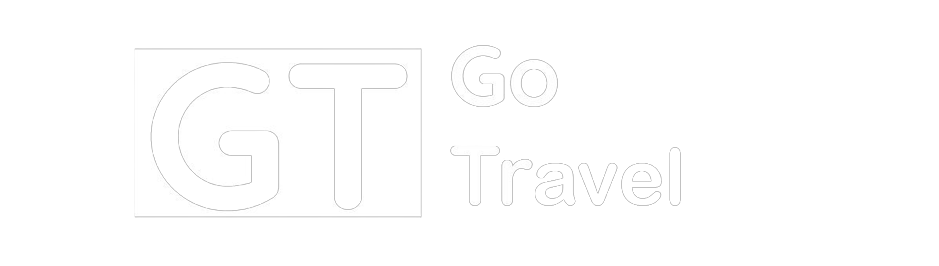
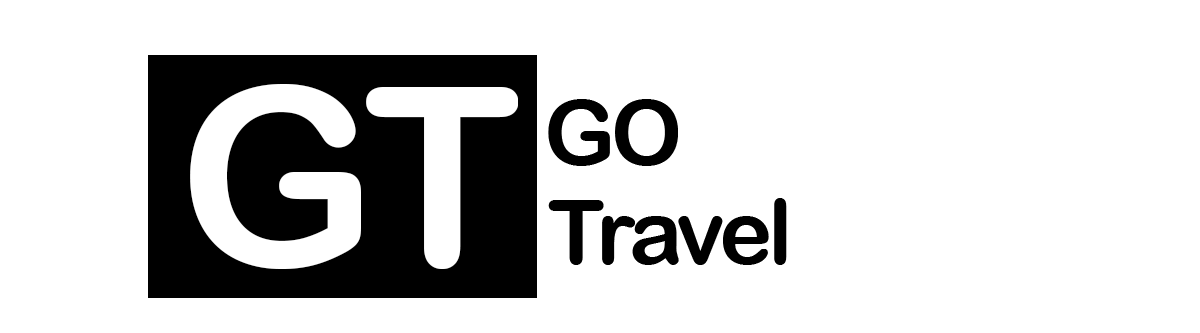



vds satin al