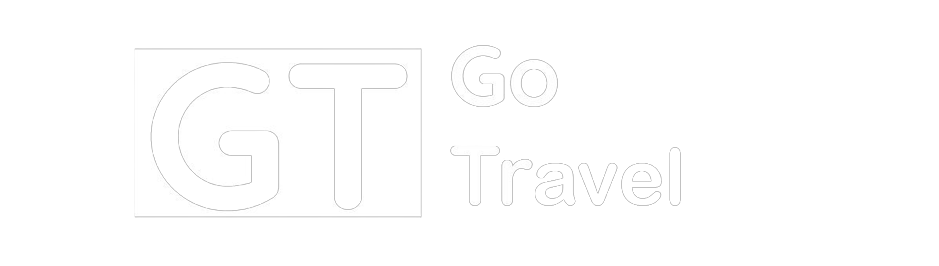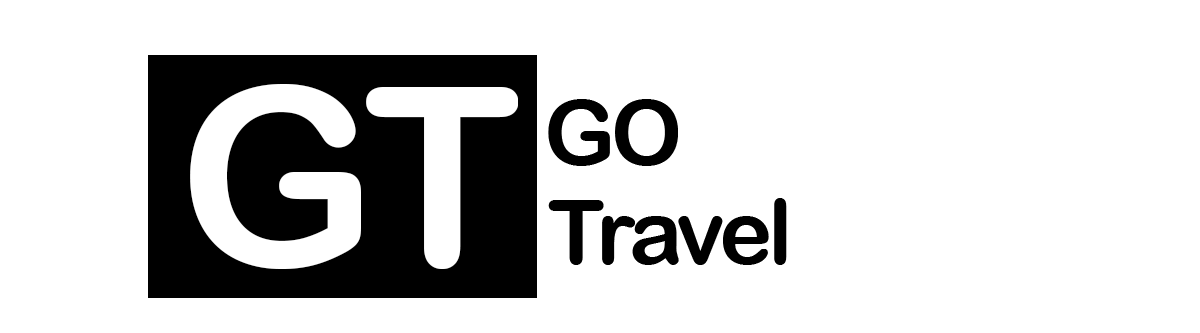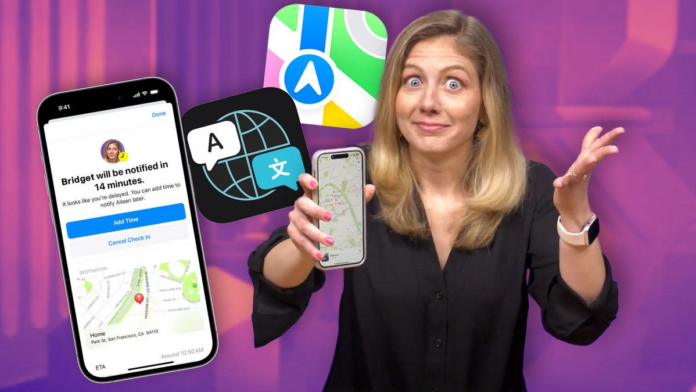There are so many software features hidden in the iPhone that there’s always something new to discover, and that’s even true for this Apple reporter. On a recent trip to Spain, I found myself tinkering with several iPhone tools for the first time, including language translation tools that don’t require any special Apple Intelligence software update.
Read more: Apple iPhone 16 Rumors: New Screen Sizes, AI Tricks and Potential Colors
So in this week’s episode of One More Thing (embedded below), I share some of my favorite iPhone travel tips for when you find yourself in a new town, be it on a weekend road trip or vacation abroad.
Watch this: iPhone Features You Need to Try On Your Next Trip 07:29
International data plans are a must
If you’re going to another country, make sure to have an international data plan. I use Verizon and it took less than a minute to use the Verizon app to add it to my plan for $10 a day, which was the easiest and cheapest option for trips under a week. I have colleagues who already have international data plans as part of their standard mobile service, so be sure to look up your options before you travel.
It’s hard to vacation these days without an international data plan. Restaurants put menus on websites and many ask for reservations to be made online (several places used WhatsApp to book a table). And in Spain, operating hours vary greatly with afternoon siestas, so being able to search for business hours on the fly was helpful in planning my day.
Pack the right cords before you leave
Packing chargers can be stressful when everyone has different ports and cords for phones and smartwatches (and European outlet adapters were also on my checklist). You also don’t know what ports will be available in an airplane or hotel room. So universal cables, like this $35 one from Nomad, are incredibly useful, which offer multiple connection options. That way, one cord can handle any charging situation.
Got an AirTag? Don’t keep it to yourself
Throw an AirTag into your suitcase before you check it. Patrick Holland/CNET
Lots of folks like sticking AirTags in their luggage to keep tabs on suitcases that might get lost in flight or for tracking other property, but the burden of tracking doesn’t have to be only on one person. You can share an AirTag’s location with up to five other people. In the Find My app, when you go to your AirTag, you’ll find the option to share.
Take advantage of Home Screen widgets
When you’re traveling to another time zone, and you still want to keep in touch with family and friends back at home, I highly recommend using clock widgets on the iPhone Home Screen. I added a clock for both time zones so I wouldn’t accidentally bother family in the middle of the night. And if you don’t have one already, a large weather widget also comes in handy so you don’t get caught by surprise.
Download maps to use offline
It’s always a good idea to download an offline map of the area you’re visiting in case you hit any service disruptions. And this doesn’t just apply to when you visit other countries. If you’re taking a road trip in a rural area or camping in the mountains, connections in your journey can be spotty. (And I learned that the hard way.)
Google and Apple both have this ability in their map apps. On Apple Maps, search for the area to save offline, then tap download.
Check In on iMessage will send a ping to someone as soon as you reach your destination. Apple
Let family know you arrived safely
If you have loved ones who ask you to text when you arrive at your destination, you can have iMessage do it for you automatically. The feature is called Check In, and you can find it by pressing the plus sign button, then clicking More. It can be set to text the person when you arrive at any address you set — but both users need iOS 17, and you can’t have more than one Check In running at the same time.
In WatchOS 11, coming later this year, it’s said you’ll also be able to do this with an Apple Watch. So if you’re running at night without your phone, someone can keep tabs to make sure you get home safe.
Don’t speak the language? No problemo
There are many ways the iPhone can give you a quick language translation. The Apple Translate app has several tools for helping with conversations that you can speak or type in what you want translated, which I used a couple times.
You can also point your iPhone camera at text and get a real-time translation, which was helpful at museums. This feature is even inside the main camera app — pointing your phone at text brings up a yellow icon for the translation.
This pop-up will appear at the top of your phone, previewing both what you said and the translation. Nelson Aguilar/CNET
I also ended up using translations in Safari. When restaurants didn’t give me a physical menu, I had to scan a QR code and read it on the website. But near the URL, there’s the option to convert the page to English, so I was able to order meals with confidence.
Discover Guides inside Apple Maps
If you need a recommendation on where to eat, you might find the answer in a Guide on Apple Maps. Guides are a feature that lets users mark notable locations in a collection to share with others. Google Maps has its own twist called Local Guides, but I liked how Apple worked this idea into the app.
You can make your own collection of favorite places in a town and share it or find one made from a celebrity, like this one from José Andrés on where he likes to eat with his family in Spain. I made a guide of all the cool places I went on my trip and saved it as a record of my trip for when I want to go down memory lane. And if I know someone else going to Valencia, I can share the guide I made with them.
Apple Watch helps you not look like a tourist
Maps on the Apple Watch is a very discrete way to know where you’re going. Celso Bulgatti/CNET
When I used Apple Maps to get walking directions, I didn’t want to look like a tourist on the street and stare at my phone. Here’s where the Apple Watch can help. When you use Apple Maps to get directions, the Apple Watch will automatically give you a little vibration on the wrist when it’s time to make a turn — then just casually glance at your wrist to see which way to go.
Record where you’ve been with Strava
If you’re doing a lot of exploring in a city, download the Strava app. Throughout the day it records a trail of everywhere you’ve been. After a full day of walking and biking around, I would come back to the hotel room and get a Family Circus-style map of my whole exploration route. It became a cool keepsake, but if you don’t want people knowing your location, be sure to keep your location private.
If you’re doing a lot of sightseeing and walking, it’s fun to use the Strava app to track your location and get a record of your journey. Bridget Carey/CNET
Share full-res details with iCloud Link
If you want to share a photo of your trip with someone, texting the image or sharing it with an iCloud Library could downgrade the resolution. But iCloud Links let you send a full-resolution photo to someone, even if they use Android.
Find the photo you want to share in your library, click it, scroll down and select Copy iCloud Link. Then paste it in a message. Those with Android phones will be sent to a website to download the image, and the link will be accessible for a month.
Try These iPhone Features Next Time You Travel
Recent Comments
on Army vs. Coastal Carolina live stream, how to watch online, CBS Sports Network channel finder, odds
on AL Rookie of the Year Julio Rodriguez Spreads Joy and Sportsmanship to the Youth of Loma de Cabrera
on After UFC Fallout, Conor McGregor Offers a Valuable Piece of Advice to Free Agent Francis Ngannou
on Dubai International Airport sees 41.6 million passengers in first half of year, more than in 2019
on Devout athletes find strength in their faith. But practicing it and elite sports can pose hurdles
on Despite strong Lunar New Year holiday data, consumer spending in China isn’t roaring back just yet
on Dave Portnoy: Taylor Swift’s security should ‘drag Kim Kardashian to jail’ if she attends Eras Tour
on CONCEPT ART: New Details Revealed for Disney Cruise Line Lookout Cay at Lighthouse Point Destination
on “Completely Knocked Me Out”: Rob Lowe Recalls Boxing Match With Tom Cruise On 1983 Brat Pack Classic
on CBS Sports, Serie A announce new TV rights deal; Paramount+ to air over 400 Italian soccer matches
on Cam Newton’s Violent Public Incident Draws Hilarious Reaction From 3x All-Star: “Where Do I Sign Up
on Boston College vs. Army live stream, how to watch online, CBS Sports Network channel finder, odds
on Angel Reese Launches Foundation Dedicated To Empowering Women Through Sports & Financial Literacy
on A weaker dollar, skyrocketing prices and ‘record’ visitor numbers: Good luck in Europe this summer